Saturation correction
This method splits color planes into adjacent areas of the specific size. Color saturation is used to describe the color intensity of an image. A saturated image has overly bright colors. With the use of saturation correction we can increase saturation of under-exposed images, or decrease it for over-exposed images. Implementing this feature using Ozeki Camera SDK to your application will help you to control the exposition level of your camera thereby creating images with better quality without purchasing or using any extra parts for your system.
Important: you should study this article in order to find out how to setup your Windows Forms Application correctly.
Properties
AdjustValue
With this option we can adjust the measure of saturation between -1.00 and 1.00. Lowering the saturation scale will decrease the exposure while increasing it will make your image looking more intense in colors.
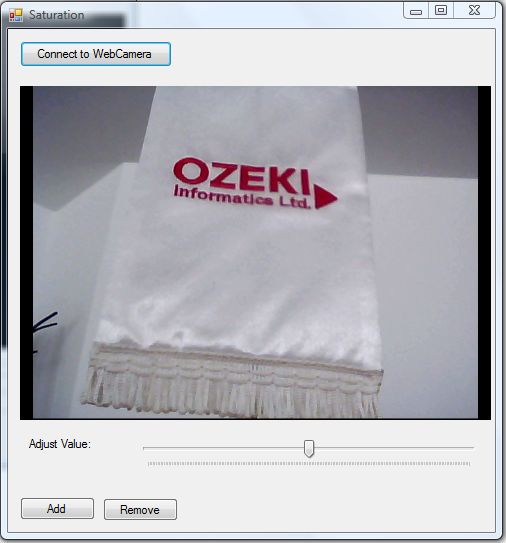
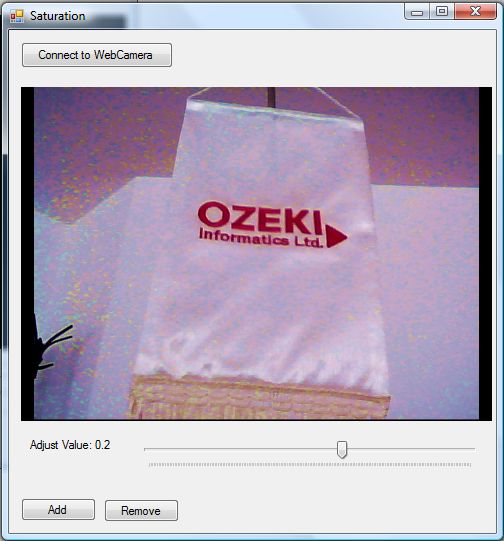
| Windows Form |
Windows forms version
MainForm.cs
using System;
using System.Windows.Forms;
using Ozeki.Camera;
using Ozeki.Media;
namespace ImageManipulation_WF
{
public partial class MainForm : Form
{
private ICamera _camera;
private DrawingImageProvider _imageProvider;
private MediaConnector _connector;
#region Initialize manipulation and filter
private ImageManipulation _manipulation;
private OzSaturationCorrection _filter;
#endregion
public MainForm()
{
InitializeComponent();
_connector = new MediaConnector();
_imageProvider = new DrawingImageProvider();
// Create video viewer UI control
// Bind the camera image to the UI control
videoViewer.SetImageProvider(_imageProvider);
_manipulation = new ImageManipulation();
_manipulation.Start();
_filter = new OzSaturationCorrection();
}
private void btn_Connect_Click(object sender, EventArgs e)
{
_camera = new WebCamera();
if (_camera == null) return;
_connector.Connect(_camera.VideoChannel, _manipulation);
_connector.Connect(_manipulation, _imageProvider);
_camera.Start();
videoViewer.Start();
}
private void btn_Add_Click(object sender, EventArgs e)
{
_manipulation.Add(_filter);
}
private void btn_Remove_Click(object sender, EventArgs e)
{
_manipulation.Remove(_filter);
}
private void valueTrack_Scroll(object sender, EventArgs e)
{
var trackBar = sender as TrackBar;
if (trackBar != null)
{
var value = (float)(trackBar.Value)/(float)100;
_filter.AdjustValue = value ;
lb_Saturation.Text = @"Adjust Value: " + value;
}
}
}
}
Code 1 Saturation correction in C#
GUI
Windows forms version
MainForm.Designer.cs
namespace ImageManipulation_WF
{
partial class MainForm
{
///
/// Required designer variable.
///
private System.ComponentModel.IContainer components = null;
///
/// Clean up any resources being used.
///
/// true if managed resources should be disposed; otherwise, false.
protected override void Dispose(bool disposing)
{
if (disposing && (components != null))
{
components.Dispose();
}
base.Dispose(disposing);
}
#region Windows Form Designer generated code
///
/// Required method for Designer support - do not modify
/// the contents of this method with the code editor.
///
private void InitializeComponent()
{
this.videoViewer = new Ozeki.Media.VideoViewerWF();
this.btn_Connect = new System.Windows.Forms.Button();
this.btn_Remove = new System.Windows.Forms.Button();
this.btn_Add = new System.Windows.Forms.Button();
this.lb_Saturation = new System.Windows.Forms.Label();
this.trackBar = new System.Windows.Forms.TrackBar();
((System.ComponentModel.ISupportInitialize)(this.trackBar)).BeginInit();
this.SuspendLayout();
//
// videoViewer
//
this.videoViewer.BackColor = System.Drawing.Color.Black;
this.videoViewer.FlipMode = Ozeki.Media.FlipMode.None;
this.videoViewer.FrameStretch = Ozeki.Media.FrameStretch.Uniform;
this.videoViewer.FullScreenEnabled = true;
this.videoViewer.Location = new System.Drawing.Point(12, 57);
this.videoViewer.Name = "videoViewer";
this.videoViewer.RotateAngle = 0;
this.videoViewer.Size = new System.Drawing.Size(471, 334);
this.videoViewer.TabIndex = 0;
this.videoViewer.Text = "videoViewerWF1";
//
// btn_Connect
//
this.btn_Connect.Location = new System.Drawing.Point(12, 12);
this.btn_Connect.Name = "btn_Connect";
this.btn_Connect.Size = new System.Drawing.Size(152, 26);
this.btn_Connect.TabIndex = 14;
this.btn_Connect.Text = "Connect to WebCamera";
this.btn_Connect.UseVisualStyleBackColor = true;
this.btn_Connect.Click += new System.EventHandler(this.btn_Connect_Click);
//
// btn_Remove
//
this.btn_Remove.Location = new System.Drawing.Point(95, 469);
this.btn_Remove.Name = "btn_Remove";
this.btn_Remove.Size = new System.Drawing.Size(75, 23);
this.btn_Remove.TabIndex = 1;
this.btn_Remove.Text = "Remove";
this.btn_Remove.UseVisualStyleBackColor = true;
this.btn_Remove.Click += new System.EventHandler(this.btn_Remove_Click);
//
// btn_Add
//
this.btn_Add.Location = new System.Drawing.Point(12, 468);
this.btn_Add.Name = "btn_Add";
this.btn_Add.Size = new System.Drawing.Size(75, 23);
this.btn_Add.TabIndex = 0;
this.btn_Add.Text = "Add";
this.btn_Add.UseVisualStyleBackColor = true;
this.btn_Add.Click += new System.EventHandler(this.btn_Add_Click);
//
// lb_Saturation
//
this.lb_Saturation.AutoSize = true;
this.lb_Saturation.Location = new System.Drawing.Point(18, 408);
this.lb_Saturation.Name = "lb_Saturation";
this.lb_Saturation.Size = new System.Drawing.Size(69, 13);
this.lb_Saturation.TabIndex = 15;
this.lb_Saturation.Text = "Adjust Value:";
//
// trackBar
//
this.trackBar.Location = new System.Drawing.Point(127, 408);
this.trackBar.Maximum = 100;
this.trackBar.Minimum = -100;
this.trackBar.Name = "trackBar";
this.trackBar.Size = new System.Drawing.Size(348, 45);
this.trackBar.TabIndex = 16;
this.trackBar.Scroll += new System.EventHandler(this.valueTrack_Scroll);
//
// MainForm
//
this.AutoScaleDimensions = new System.Drawing.SizeF(6F, 13F);
this.AutoScaleMode = System.Windows.Forms.AutoScaleMode.Font;
this.ClientSize = new System.Drawing.Size(487, 503);
this.Controls.Add(this.trackBar);
this.Controls.Add(this.lb_Saturation);
this.Controls.Add(this.btn_Remove);
this.Controls.Add(this.btn_Add);
this.Controls.Add(this.btn_Connect);
this.Controls.Add(this.videoViewer);
this.Name = "MainForm";
this.Text = "Saturation";
((System.ComponentModel.ISupportInitialize)(this.trackBar)).EndInit();
this.ResumeLayout(false);
this.PerformLayout();
}
#endregion
private Ozeki.Media.VideoViewerWF videoViewer;
private System.Windows.Forms.Button btn_Connect;
private System.Windows.Forms.Button btn_Remove;
private System.Windows.Forms.Button btn_Add;
private System.Windows.Forms.Label lb_Saturation;
private System.Windows.Forms.TrackBar trackBar;
}
}
Code 2 Saturation correction GUI in C#
Conclusion
With the help of this lecture you can successfully implement saturation correction with your C# camera application using the Ozeki Camera SDK.
Related Pages
FAQ
Below you can find the answers for the most frequently asked questions related to this topic:
-
What kind of developer environment is needed?
- Microsoft Visual Studio 2010
- Microsoft .Net Framework 4.0
- Internet connection
-
How can I get the URL of the camera?
You can get the URL from the producer of the camera.
-
I have not managed to build the solution. How to solve it?
- Please set the Target framework property of the project to .NET 4.0.
- You should add the OzekiSDK.dll to the references of the solution.
- Please import the missing classes.
More information
- Introduction to image manipulation
- How to implement brightness filter in C#
- How to create channel filtering in C#
- How to create contrast correction in C#
- How to implement gamma correction in C#
- How to implement greyscale effect in C#
- How to implement histogram equalization in C#
- How to accomplish rotate filter in C#
- How to accomplish invert colors in C#
- How to accomplish jitter in C#
- How to create mirror effect in C#
- How to accomplish pixellate in C#
- How to implement rotate channels in C#
- How to implement hue modifier in C#
- How to implement salt and pepper noise in C#
- How to create saturation correction in C#
- How to create sepia effect in C#
- How to implement sharpen in C#
- How to implement simple posterization in C#
- How to create water wave in C#
- How to implement YCbCr in C#

 Sign in
Sign in