Send Excel SMS using an Android mobile phone
Excel SMS guide
In this comprehensive Excel SMS guide which, we will help you with all the necessary information, you might need when you send an SMS text from Excel using your Android mobile device. This guide provides you introduction to the SMS-sending process and explains you the main details about Excel. It does not matter if you are a beginner or an expert, this guide will serve as a great assistance for sure.
Explore our step-by-step guides, tutorials, and tips to master the art of Excel SMS
https://ozeki-sms-gateway.com/p_2118-how-to-send-sms-from-excel.html
https://ozekisms.com/p_2220-sending-sms-messages-from-excel.html
https://ozeki-sms-gateway.com/p_3586-sms-from-excel.html
https://ozekichat.com/p_1343-how-to-send-chat-messages-from-excel.html
What is Excel SMS Client
You can send SMS messages directly from an Excel spreadsheet, acting as an Excel SMS client connected to the Ozeki SMS Gateway. The SMS Gateway then sends messages to mobile users through the Android SMS Gateway.
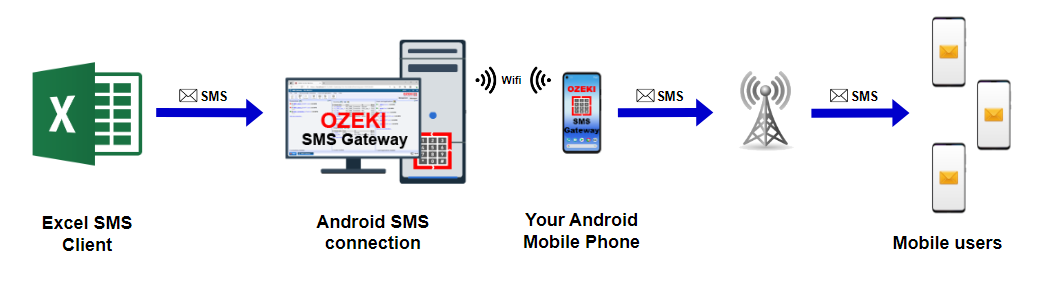
Send SMS from Ozeki Excel Client (Video tutorial)
Check out our quick video tutorial on sending SMS messages from Excel using your Android phone and an Android connection. We will walk you through the easy steps for your marketing SMS campaigns. Learn to add an HTTP user, set up the connection with Ozeki SMS Gateway, and send SMS messages with Ozeki Excel SMS Client. Simply download the client, configure your SMS details, and enhance your workflow. This video is a handy tool for boosting your SMS communication. Follow the steps to become an expert in Excel SMS messaging using your Android mobile device.
What is Excel SMS?
An SMS within Excel means the integration of SMS with Microsoft Excel. Using Excel SMS allows the users to send and manage any SMS text directly from the Excel spreadsheet they are using. It is a powerful and efficient way of communication. It brings convenience to the communication, so it serves as a invalueable tool for businesses.
When should you use Excel SMS?
Excel SMS works well in different situations, such as:
- Marketing Campaigns: Easily send promotional messages and updates to your audience.
- Customer Service: Quickly communicate alerts and support to customers.
- Data Collection: Collect information through SMS surveys or forms in Excel.
- Event Reminders: Efficiently share event details and reminders.
- Internal Communication: Communicate efficiently within your team or organization.
Why should you use Excel SMS?
- Efficiency and Automation: Combine SMS with Excel for automated communication. Easily send bulk messages, automate follow-ups, and track responses in your familiar Excel setup.
- Personalization: Create personalized messages for each recipient to boost customer engagement and build stronger connections.
- Accessibility: Excel SMS offers a user-friendly platform, no extensive technical training needed. Accessible to anyone familiar with Microsoft Excel.
Benefits of sending an SMS from Excel using an Android phone
- Time and effort efficiency
- Save costs
- Customized SMS messages
- Results can be tracked
- Effective marketing
- Bulk messaging
- Automation and scheduling convenience
- Powerful data management
- Comprehensive tracking and analytics
How to use Excel to SMS - Guide
To send SMS from your Android phone using Excel, first, set up an HTTP user connection in your SMS Gateway. In your SMS Gateway software, find the option to create a new HTTP user connection and enter the necessary details. Make sure to configure the HTTP user settings correctly. Get the API key or URL from your SMS Gateway service. Now, in Excel, create your SMS message and connect your file to the SMS Gateway. This simple process lets Excel talk to your SMS Gateway, making it easy to send SMS messages directly from your spreadsheet with an Android phone.
Excel SMS is used by
Marketers
- Targeted Campaigns: Marketers benefit from Excel SMS for creating focused campaigns, sending customized messages to specific customer groups.
- Promotions and Offers: Easily communicate promotions, discounts, and exclusive offers to drive sales.
Customer Service Professionals
- Timely Updates:Keep customers in the loop with real-time updates on order statuses, deliveries, and support matters.
- Feedback Collection: Use SMS surveys integrated with Excel to collect feedback and enhance customer satisfaction.
Bulk SMS from Excel file
Bulk SMS is a strong tool for sending messages to lots of people at once. It is commonly used in business for things like marketing, notifying customers, or sending emergency alerts. Bulk SMS services have handy features like scheduling messages, personalization, and detailed analytics. This helps businesses customize messages, pick the best delivery times, and see how well their campaigns are working. It's a crucial tool for any business wanting quick, effective, and personalized communication with a big audience.
Using Excel for bulk SMS is really helpful. If you have a of people to message, put their details in an Excel file. Connect this file to your SMS Gateway, and you can easily send messages to everyone listed usinf an Android connection and your Android phone. It is a smart way to save time and energy cost-effectively.
You can use bulk SMS for a wide variety of purposes, like:
- Running marketing campaigns
- Sending event invitations
- Sending appointment reminders
- Broadcasting emergency notifications
- Facilitating internal employee communications
- Improving customer support
- Performing surveys and collecting feedback
- Sending payment reminders
SMS Using Habits
To communicate effectively through SMS, it is important to understand how consumers behave. SMS messages serve various purposes, such as running marketing campaigns, engaging with customers, sending reminders, providing real-time updates, issuing emergency alerts, and communicating with colleagues. To achieve this, a reliable SMS Gateway comes in handy as a go-between for senders and recipients. When dealing with a large number of SMS messages, an SMS Gateway offers several benefits. You can personalize messages using templates, schedule messages, and send bulk SMS simultaneously. Additionally, you can track messages and gather analytics for making informed business decisions.
Ozeki SMS Gateway makes things easy for you in many ways. It lets you create personalized messages using templates, schedule messages, and send bulk SMS for marketing campaigns, appointment reminders, or emergency alerts all at once. Its quick two-way feedback helps in fast communication. Plus, you can track message delivery and open rates, giving us the info we need to make smart decisions. These analytics are a valuable resource for better SMS communication.
To get more information about Ozeki SMS Gateway, follow the link to the https://android-sms-gateway.com/ webpage.
About SMS
Text messages, or SMS, are like digital notes sent between phones. They are quick, working on almost every phone, and you can convey a lot in a short message. Businesses use them for sales or appointment updates, and friends use them to chat. SMS is versatile, fitting various purposes like personal communication, business interactions, or informational updates.
Typically, an SMS has a maximum of 160 characters. However, in Ozeki SMS Gateway, a text message can have alphanumeric characters of the default GSM alphabet up to 160 characters. If the message exceeds this limit, it's sent in multiple parts, with each SMS containing 153 characters.
Manual messages
Manual messages are SMS that you create and send instantly from your mobile phone or messaging apps. This ensures real-time communication between you and the recipient.
Automated messages
Automated messages are scheduled in advance. Although the sender creates and writes the message, they schedule a specific time and date for the SMS to be sent. This type of programmed messaging is frequently used in business and marketing to simplify communication processes and efficiently engage with a broad audience.
Schedule your messages with Ozeki SMS Gateway
Timing is crucial in messaging, and scheduling is the key to optimizing your messaging strategy. Ozeki SMS Gateway offers a powerful scheduling feature that brings convenience, efficiency, and precision to managing your SMS communications. This feature allows businesses to plan and execute extensive marketing campaigns without manual intervention.
The user-friendly scheduling feature in Ozeki SMS Gateway enables senders to set the preferred date and time for message delivery. This not only saves time but also reduces the risk of human error in manually sending messages.
By using Ozeki SMS Gateway for scheduling, businesses can ensure that SMS campaigns are delivered at the most opportune time for recipients to read. This approach is a great way to enhance efficiency, maximize the impact of your SMS messages, and improve communication.
Learn how to schedule your SMS messages with Excel easily, using Ozeki SMS Gateway. Follow this link: https://ozeki-sms-gateway.com/p_3592-sms-schedule-with-excel.html
Sending SMS messages from Excel with Ozeki SMS Gateway
Ozeki SMS Gateway's Excel SMS client lets you send SMS messages directly from Microsoft Excel, transforming the way you communicate. With simple integration, you create an HTTP User connection and configure the HTTP API service for smooth communication. Your Excel file becomes a handy platform to organize messages, with each row representing recipient details and content. Using the Ozeki Excel Client is straightforward—just input API and connection details. Detecting the open Excel file, it lets you effortlessly select and send messages. With a detailed delivery report, this integration ensures timely, error-free communication, making bulk SMS from Excel a powerful tool for various needs.
Get more information about Excel SMS communication:
https://ozeki-sms-gateway.com/p_2118-how-to-send-sms-from-excel.html
https://ozekisms.com/p_2220-sending-sms-messages-from-excel.html
https://ozeki-sms-gateway.com/p_3586-sms-from-excel.html
https://ozekichat.com/p_1343-how-to-send-chat-messages-from-excel.html
Engage your customers
Connect with your customers using Excel SMS for affordable communication, heightened engagement, and insights driven by data. Ozeki SMS Gateway takes this integration a step further by introducing a scheduling feature, ensuring your messages hit their mark at the perfect time. Whether it is for marketing campaigns or customer service notifications, harness the potential of Excel SMS to simplify communication, captivate your audience, and base decisions on informed data. Step into a future of personalized and efficient messaging with Ozeki SMS Gateway.
Business Benefits of using Excel SMS
- Cost-Effective messaging - Choose Excel SMS as a budget-friendly alternative to traditional methods, saving on costs linked to paper-based communication and phone calls.
- Enhanced Interaction - Connect with your audience instantly, creating a sense of immediacy that boosts open and response rates compared to other communication methods.
- Insights from Data - Monitor and assess the performance of your SMS campaigns through Excel, obtaining valuable insights to fine-tune future communication strategies.
Conclusion
Excel SMS is a game-changer for marketers and customer service professionals. It helps improve marketing, make customer interactions smoother, and gather valuable insights. Plus, you can use it from your Android phone, making it super convenient. Sending SMS from Excel is powerful, efficient, and cost-effective for businesses. Whether it is marketing or customer service, using Excel for SMS makes communication simpler and more effective.
For more information about SMS sending, follow the link to ozeki-sms-gateway.com website.
FAQs
Can you send SMS from Excel using an Android phone?
You can send SMS directly from Excel using your Android mobile phone. This process involves connecting your Android device to an SMS Gateway, which acts as a bridge between Excel and your phone. By setting up this connection, you can easily compose and send text messages from your Excel spreadsheet using the messaging capabilities of your Android mobile phone.
What is the fee for sending an SMS from Excel using your Android phone?
The fee for sending an SMS message from Excel is the same as the subscription associated with your Android phone's phone number.
Is there any SMS sending opportunity that is free of charge?
There are free SMS message sending oppurtunities. In that case sending an SMS text from Excel using an Android phone is free of charge.
How to integrate SMS API in Excel?
To integrate an SMS API in Excel, get the API key from your SMS provider. Then, use Excel's developer tools or scripts to add the API calls to your spreadsheet.
How do I create a message in Excel?
Creating a message in Excel involves entering your text into a cell and then using formulas or concatenation functions to structure the message as needed.
How do you massage data in Excel?
In Excel, you can massage data using functions such as filtering, sorting, and formulas to clean up, change, or rearrange information in your spreadsheet.
How to create API for SMS?
Creating an SMS API usually requires programming skills and familiarity with languages like Python or JavaScript. You will create endpoints and functions to enable the sending of SMS messages.
Can I schedule an SMS?
Yes, you can. You can schedule an SMS in Excel by using functions and tools, or by using third-party add-ins that enable you to set specific times for sending SMS messages.

 Sign in
Sign in