Invert colors
With invertion all the pixel colors on the current layer are converted into a negative. This means that the lightest areas of the photographed subject appear darkest and the darkest areas appear lightest. It is especially useful when you take pictures of documents to switch from white background into black, because it reduces eye strain and comfort your reading level.
Important: you should study this article in order to find out how to setup your Windows Forms Application correctly.

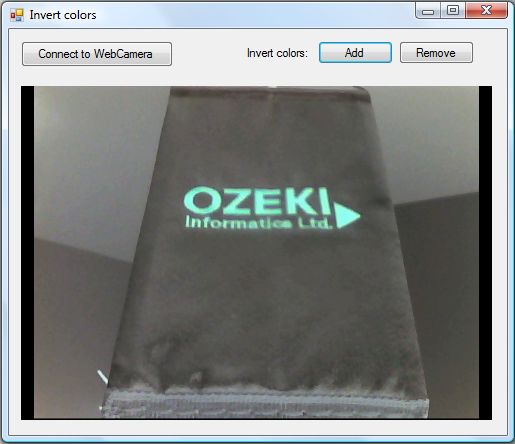
| Windows Form |
Windows forms version
MainForm.cs
using System;
using System.Windows.Forms;
using Ozeki.Camera;
using Ozeki.Media;
namespace ImageManipulation_WF
{
public partial class MainForm : Form
{
private ICamera _camera;
private DrawingImageProvider _imageProvider;
private MediaConnector _connector;
private ImageManipulation _manipulation;
private OzInvert _filter;
public MainForm()
{
InitializeComponent();
_connector = new MediaConnector();
_imageProvider = new DrawingImageProvider();
// Create video viewer UI control
// Bind the camera image to the UI control
videoViewer.SetImageProvider(_imageProvider);
_manipulation = new ImageManipulation();
_manipulation.Start();
_filter = new OzInvert();
}
private void btn_Connect_Click(object sender, EventArgs e)
{
_camera = new WebCamera();
if (_camera == null) return;
_connector.Connect(_camera.VideoChannel, _manipulation);
_connector.Connect(_manipulation, _imageProvider);
_camera.Start();
videoViewer.Start();
}
private void btn_Add_Click(object sender, EventArgs e)
{
_manipulation.Add(_filter);
}
private void btn_Remove_Click(object sender, EventArgs e)
{
_manipulation.Remove(_filter);
}
}
}
Code 1 Invert colors in C#
GUI
Windows forms version
MainForm.Designer.cs
namespace ImageManipulation_WF
{
partial class MainForm
{
///
/// Required designer variable.
///
private System.ComponentModel.IContainer components = null;
///
/// Clean up any resources being used.
///
/// true if managed resources should be disposed; otherwise, false.
protected override void Dispose(bool disposing)
{
if (disposing && (components != null))
{
components.Dispose();
}
base.Dispose(disposing);
}
#region Windows Form Designer generated code
///
/// Required method for Designer support - do not modify
/// the contents of this method with the code editor.
///
private void InitializeComponent()
{
this.videoViewer = new Ozeki.Media.VideoViewerWF();
this.btn_Connect = new System.Windows.Forms.Button();
this.btn_Remove = new System.Windows.Forms.Button();
this.btn_Add = new System.Windows.Forms.Button();
this.label1 = new System.Windows.Forms.Label();
this.SuspendLayout();
//
// videoViewer
//
this.videoViewer.BackColor = System.Drawing.Color.Black;
this.videoViewer.FlipMode = Ozeki.Media.FlipMode.None;
this.videoViewer.FrameStretch = Ozeki.Media.FrameStretch.Uniform;
this.videoViewer.FullScreenEnabled = true;
this.videoViewer.Location = new System.Drawing.Point(12, 57);
this.videoViewer.Name = "videoViewer";
this.videoViewer.RotateAngle = 0;
this.videoViewer.Size = new System.Drawing.Size(471, 334);
this.videoViewer.TabIndex = 0;
this.videoViewer.Text = "videoViewerWF1";
//
// btn_Connect
//
this.btn_Connect.Location = new System.Drawing.Point(12, 12);
this.btn_Connect.Name = "btn_Connect";
this.btn_Connect.Size = new System.Drawing.Size(152, 26);
this.btn_Connect.TabIndex = 14;
this.btn_Connect.Text = "Connect to WebCamera";
this.btn_Connect.UseVisualStyleBackColor = true;
this.btn_Connect.Click += new System.EventHandler(this.btn_Connect_Click);
//
// btn_Remove
//
this.btn_Remove.Location = new System.Drawing.Point(390, 12);
this.btn_Remove.Name = "btn_Remove";
this.btn_Remove.Size = new System.Drawing.Size(75, 23);
this.btn_Remove.TabIndex = 1;
this.btn_Remove.Text = "Remove";
this.btn_Remove.UseVisualStyleBackColor = true;
this.btn_Remove.Click += new System.EventHandler(this.btn_Remove_Click);
//
// btn_Add
//
this.btn_Add.Location = new System.Drawing.Point(309, 12);
this.btn_Add.Name = "btn_Add";
this.btn_Add.Size = new System.Drawing.Size(75, 23);
this.btn_Add.TabIndex = 0;
this.btn_Add.Text = "Add";
this.btn_Add.UseVisualStyleBackColor = true;
this.btn_Add.Click += new System.EventHandler(this.btn_Add_Click);
//
// label1
//
this.label1.AutoSize = true;
this.label1.Location = new System.Drawing.Point(235, 17);
this.label1.Name = "label1";
this.label1.Size = new System.Drawing.Size(68, 13);
this.label1.TabIndex = 15;
this.label1.Text = "Invert colors:";
//
// MainForm
//
this.AutoScaleDimensions = new System.Drawing.SizeF(6F, 13F);
this.AutoScaleMode = System.Windows.Forms.AutoScaleMode.Font;
this.ClientSize = new System.Drawing.Size(498, 406);
this.Controls.Add(this.label1);
this.Controls.Add(this.btn_Remove);
this.Controls.Add(this.btn_Add);
this.Controls.Add(this.btn_Connect);
this.Controls.Add(this.videoViewer);
this.Name = "MainForm";
this.Text = "Invert colors";
this.ResumeLayout(false);
this.PerformLayout();
}
#endregion
private Ozeki.Media.VideoViewerWF videoViewer;
private System.Windows.Forms.Button btn_Connect;
private System.Windows.Forms.Button btn_Remove;
private System.Windows.Forms.Button btn_Add;
private System.Windows.Forms.Label label1;
}
}
Code 2 Invert colors GUI in C#
Related Pages
Conclusion
With the help of this lecture you can successfully implement "invert colors" with your C# camera application using the Ozeki Camera SDK.
FAQ
Below you can find the answers for the most frequently asked questions related to this topic:
-
What kind of developer environment is needed?
- Microsoft Visual Studio 2010
- Microsoft .Net Framework 4.0
- Internet connection
-
How can I get the URL of the camera?
You can get the URL from the producer of the camera.
-
I have not managed to build the solution. How to solve it?
- Please set the Target framework property of the project to .NET 4.0.
- You should add the OzekiSDK.dll to the references of the solution.
- Please import the missing classes.
More information
- Introduction to image manipulation
- How to implement brightness filter in C#
- How to create channel filtering in C#
- How to create contrast correction in C#
- How to implement gamma correction in C#
- How to implement greyscale effect in C#
- How to implement histogram equalization in C#
- How to accomplish rotate filter in C#
- How to accomplish invert colors in C#
- How to accomplish jitter in C#
- How to create mirror effect in C#
- How to accomplish pixellate in C#
- How to implement rotate channels in C#
- How to implement hue modifier in C#
- How to implement salt and pepper noise in C#
- How to create saturation correction in C#
- How to create sepia effect in C#
- How to implement sharpen in C#
- How to implement simple posterization in C#
- How to create water wave in C#
- How to implement YCbCr in C#

 Sign in
Sign in