Ozeki Camera SDK activation in the development server
This article is a detailed guide about the activation of your Ozeki Camera SDK in your development server. After reading through this page, you will be familiar with the essential terms regarding to the Ozeki Camera SDK activation in a development server and what you will need for creating your own solution using Ozeki Camera SDK.
Introduction
Product activation is a license validation procedure required by proprietary computer software programs. When the trial version of a software has expired (after a certain period), it is necessary to start the product activation process. To activate a software you must obtain a license first. When the trial period is expired you will not be able to use the software unless you activate it. You can get your activation code by purchasing a software license from a vendor company. In most cases you can choose from various licenses in order to meet your requirements.
After you had started the licensing process and have paid for the chosen license, the vendor sends you your activation code. This code is unique and it will register your software in our system. You will need to type this code into the window appearing when you start running the program after trial period expired. After typing in a valid code you will be able to use the program again and you will see that many more functions has become available due to you are using the complete version of the program now.
This page will guide you through the activation process, step by step. After activating Ozeki Camera SDK on your development server you can start to use the complete version of the program and build your own IP Camera solutions. Important: you do not have to purchase a license for every server you use. You can use one license on any number of servers.
Product activation process
When you have installed the Ozeki Camera SDK, the Ozeki Camera SDK License Manager has been also installed on your system. You can find a link to this License manager on the desktop. If you want to activate your SDK you need to start the License Manager (Figure 1).
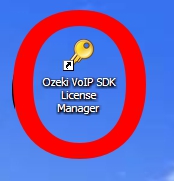
The License manager window contains a Registration and an About tab. The About tab contains the version number of the SDK and some information about Ozeki Ltd. and the developers. When you wish to activate your SDK, please, go to the Registration tab. You need to enter the serial number you received after purchasing the SDK into the textbox and press the Activation button (Figure 2).
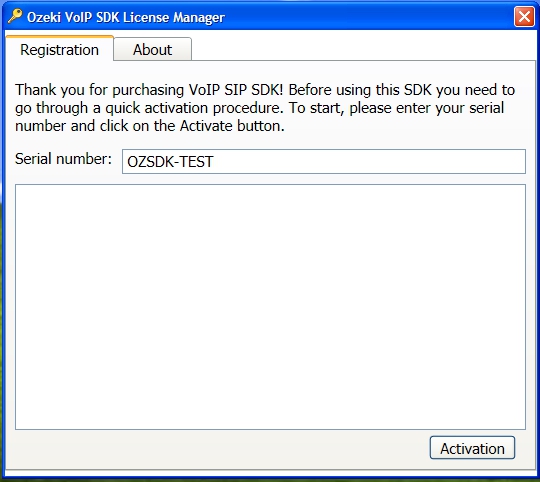
If you have entered a wrong serial number, the License manager will inform you that the serial number you typed in is invalid. Check the email you got with the serial number and try to type it in again, if the activation process does not work, please contact us at info@ozeki.hu (Figure 3).
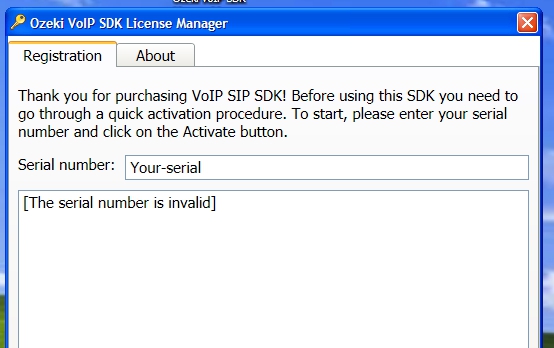
If you have typed in a valid serial number, pressing the Activation button will generate you the activation key that will appear in the big textbox of the License Manager window. You will need to use this activation key with your serial number in your program to have the activation finished (Figure 4).
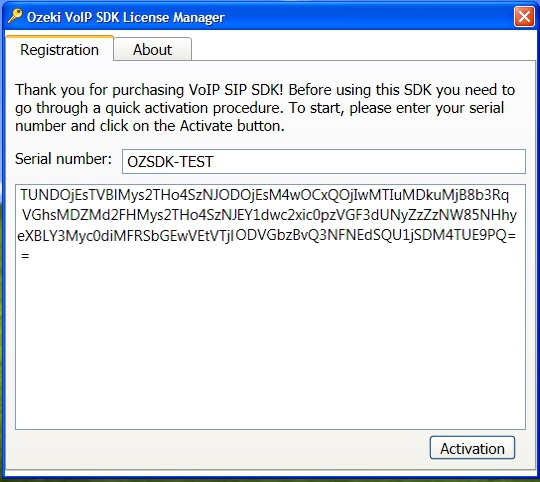
Now you have the activation code that can be used in your IP Camera solution. You can check how you can finish the activation on this page.
